How To Add A Transcript To A YouTube Video
YouTube is a popular platform for adults to watch video content. As a creator or brand, it's important to add accurate captions to your videos. Captions help deaf and hard-of-hearing viewers understand what they're watching.
Adding Subtitles and captions help you reach more people by providing transcripts in various languages.
Using accurate transcripts can improve your search engine rankings. . YouTube uses the words in your videos to help people find them on search engines like Google. Auto-generated captions can have mistakes, so it's important to make accurate transcripts.
I spent hours finding the best way to add transcripts to videos for the best results. Today, I'm sharing step-by-step methods I've personally tested to add transcripts to YouTube videos perfectly.
Add Languages on YouTube
Before you begin putting subtitles on your videos, do these steps:
- Log in to your Google account on YouTube. Then, click on "YouTube Studio" in the menu.
- Go to 'Subtitles' in the menu.
- Pick the video you want to add subtitles to.
- Choose the language you need from the list.
- Click 'Add' to include the subtitles effortlessly.
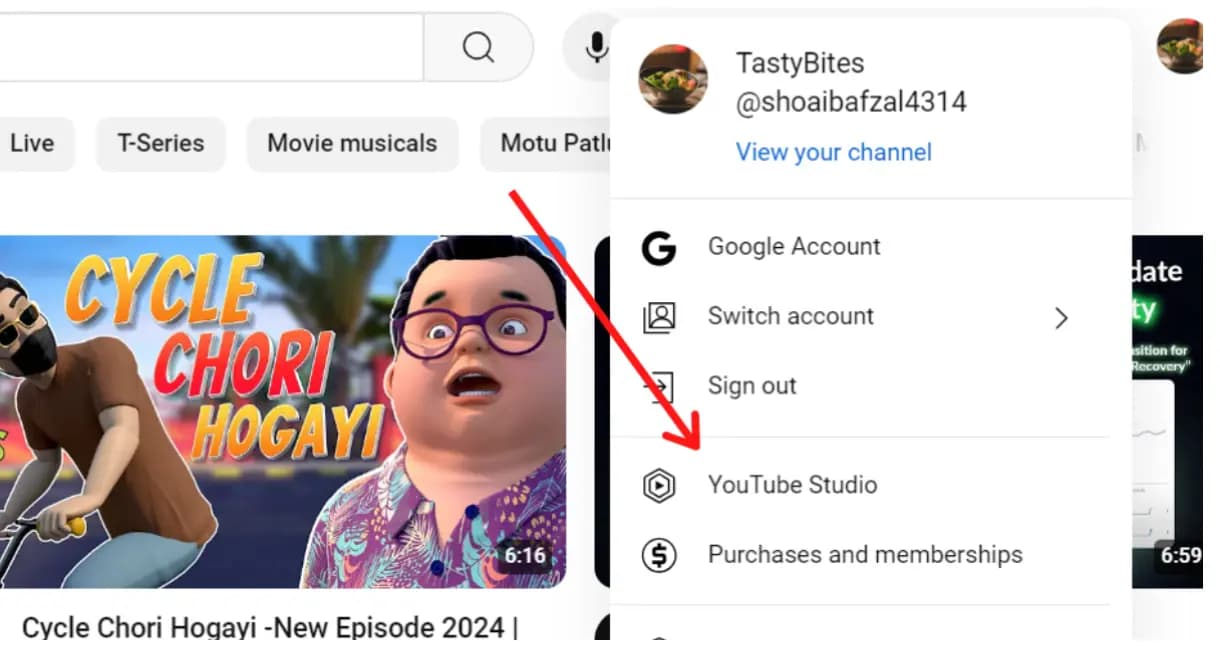
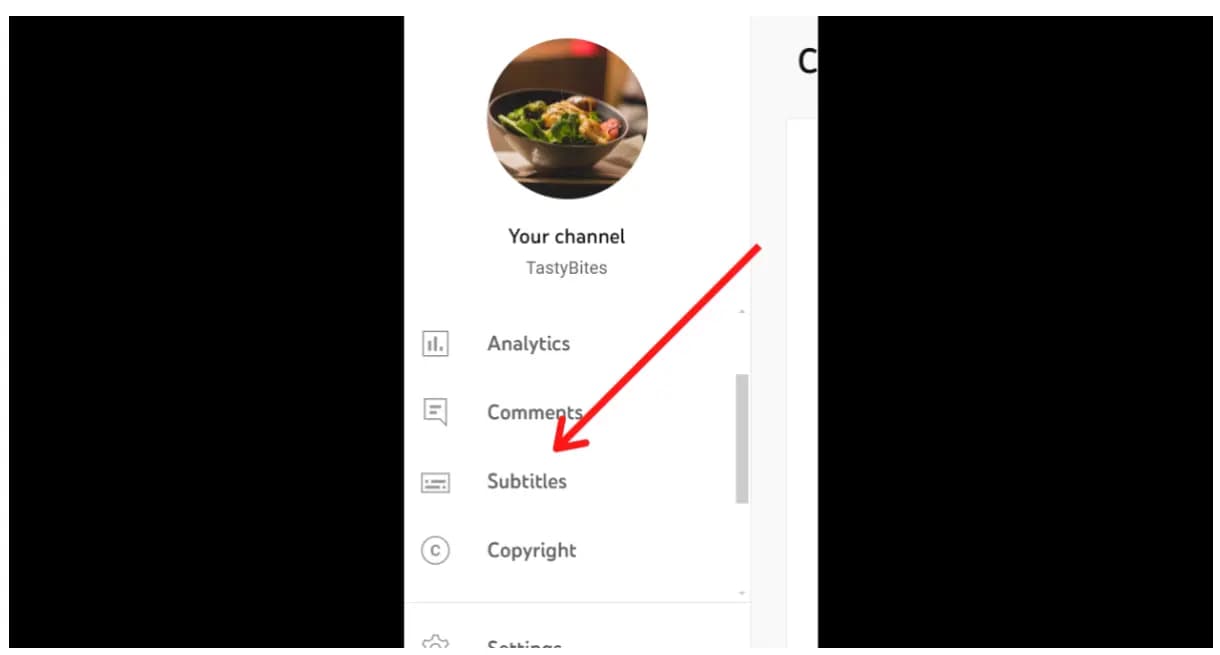
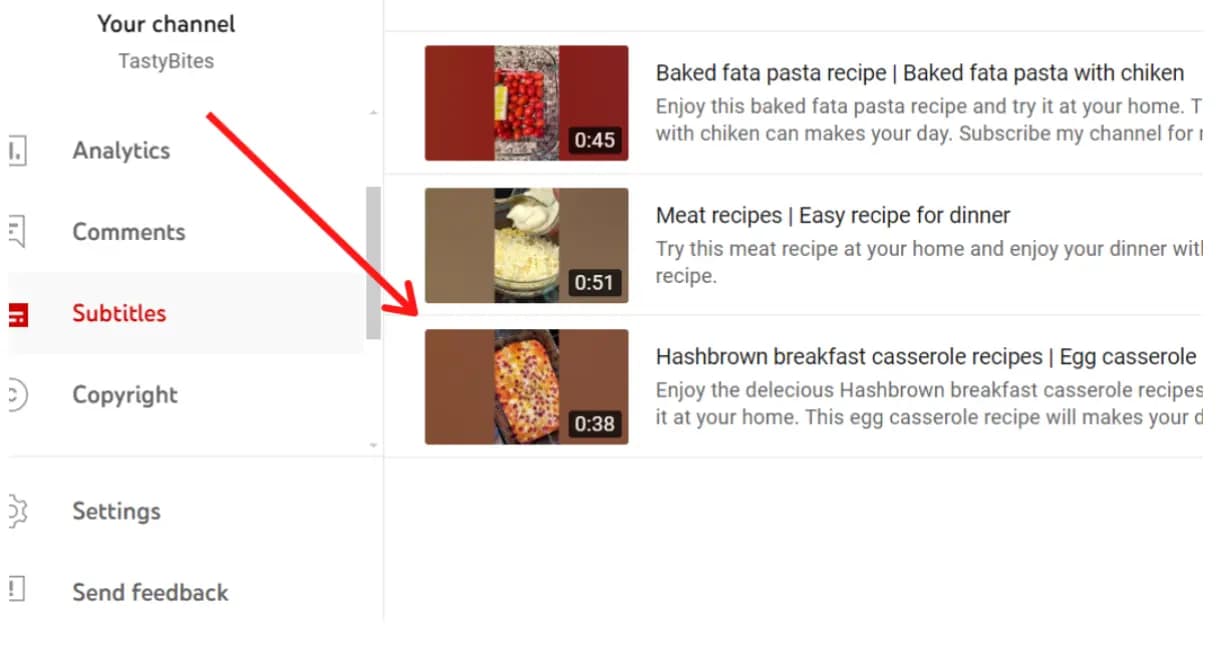
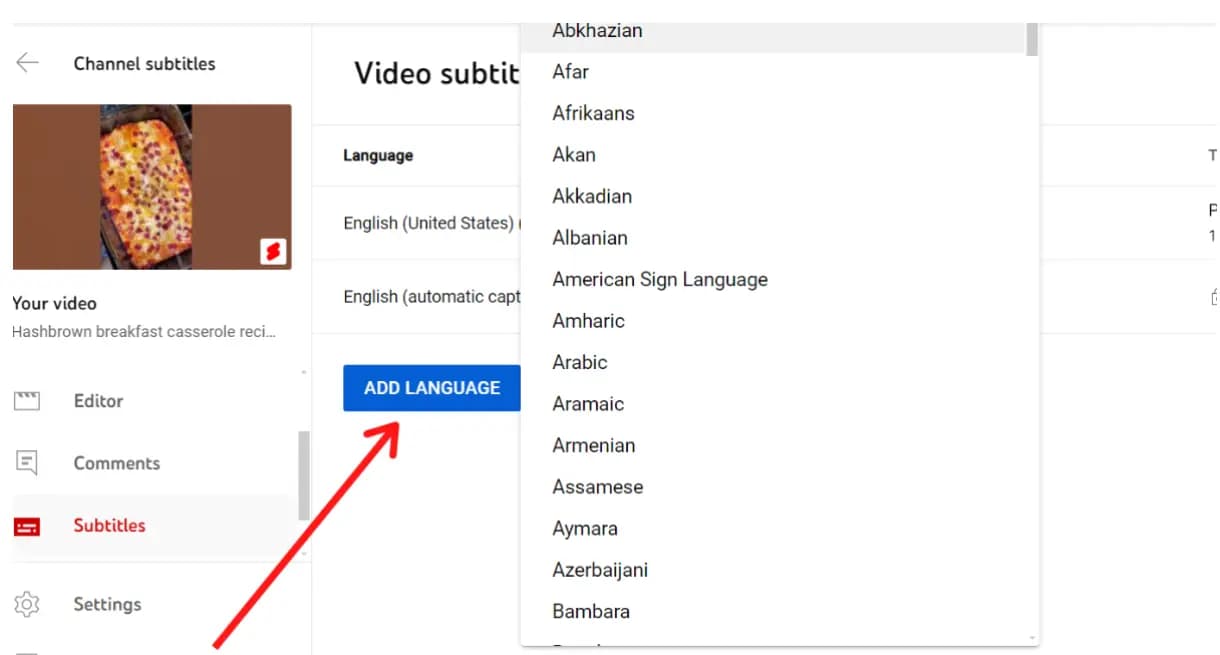
Download the Video Transcript
I've tried a quick, easy way to get transcripts for my content.
- Use the YouTube video transcript tool. tool.
- It's Very simple, easy and mistake-free.
- Just paste your desired video link, and hit enter.
- Your transcript is ready in a snap.
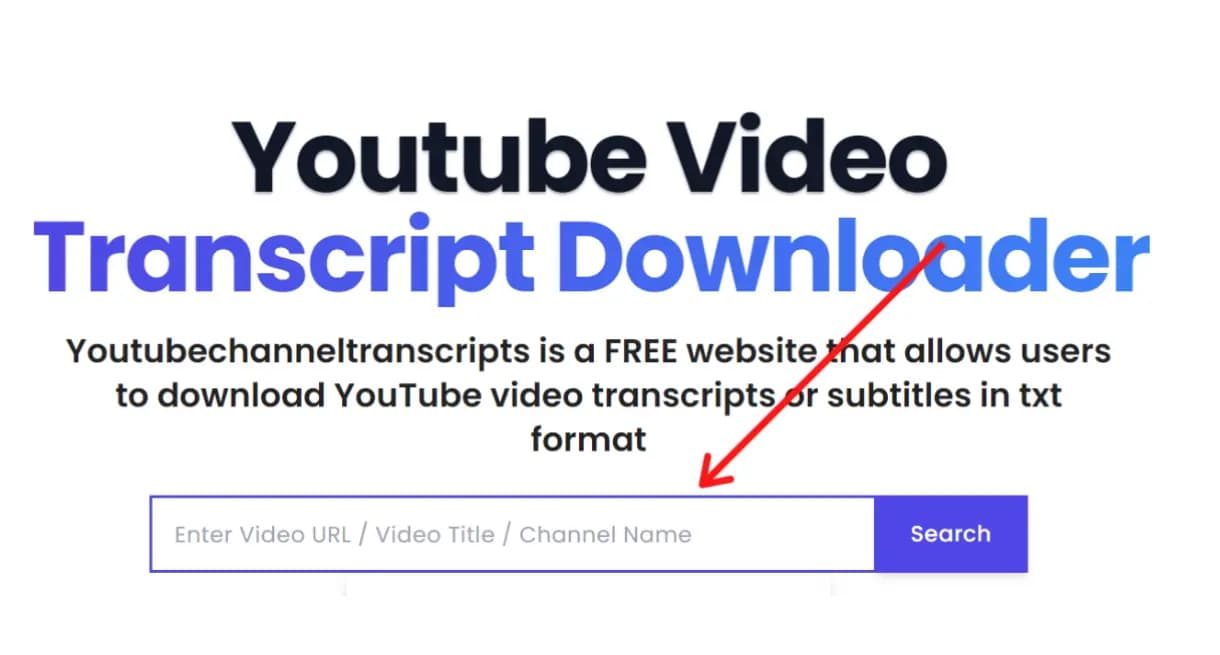
Add Subtitles & Transcript to Video on YouTube
I am sharing three options to add a transcript to your videos. Follow these steps:
1. Type Subtitles Yourself:
- Open YouTube Studio.
- Choose "Type manually" for subtitles.
- Write what you hear as you watch the video.
- Make sure to put the words at the right times.
- Click "Done" when finished.
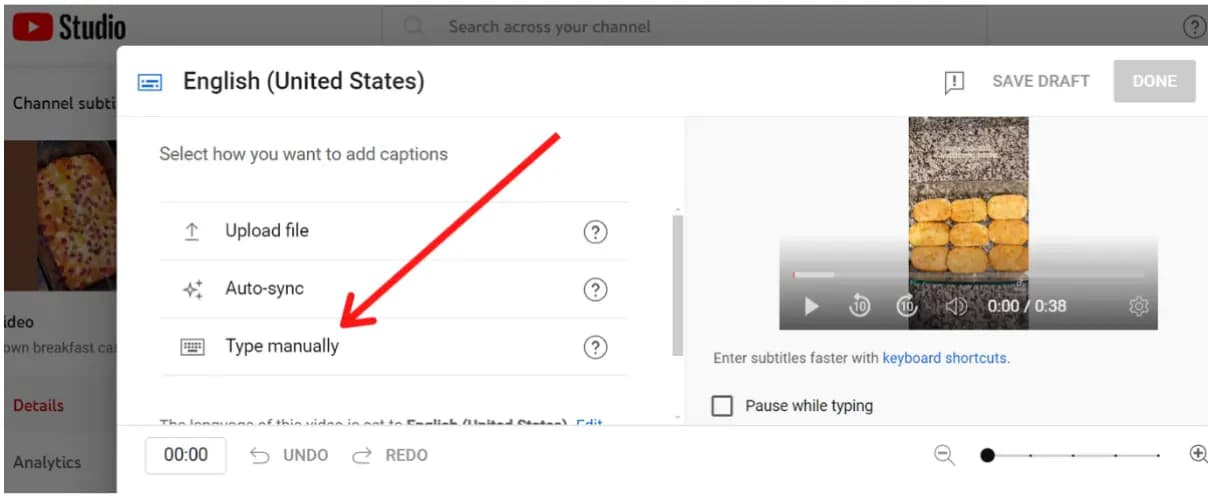
2. Auto-sync:
- Pick "Auto-sync" for subtitles.
- Paste the words from your video.
- YouTube will match them with the sounds automatically.
- Click "Done" when finished.
- Check to fix any mistakes.
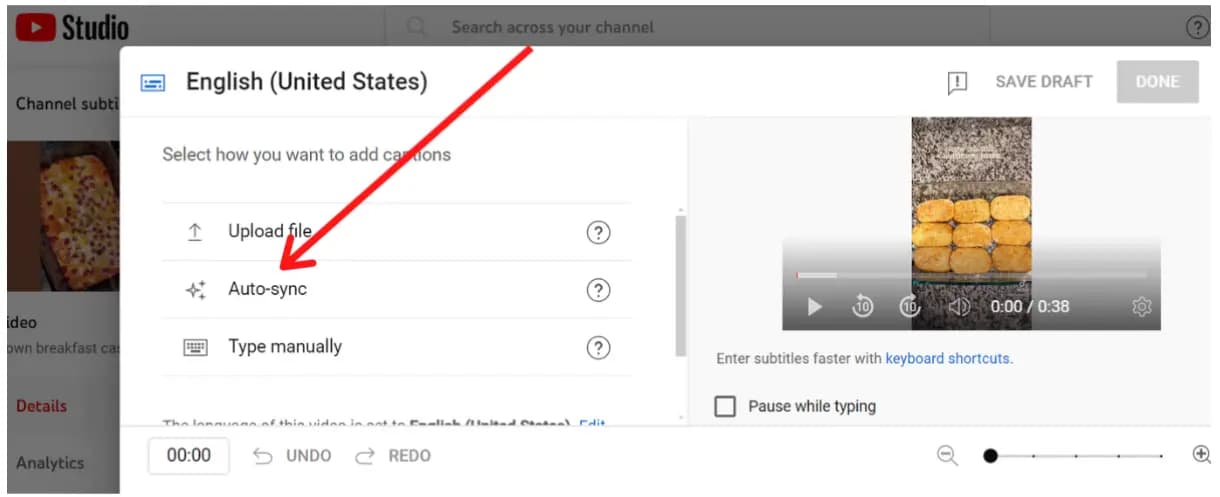
3. Upload a File:
- Choose "Upload subtitle file."
- Find the file you made with the words and times.
- YouTube will add them to your video.
- Make sure they're right, then click "Done."
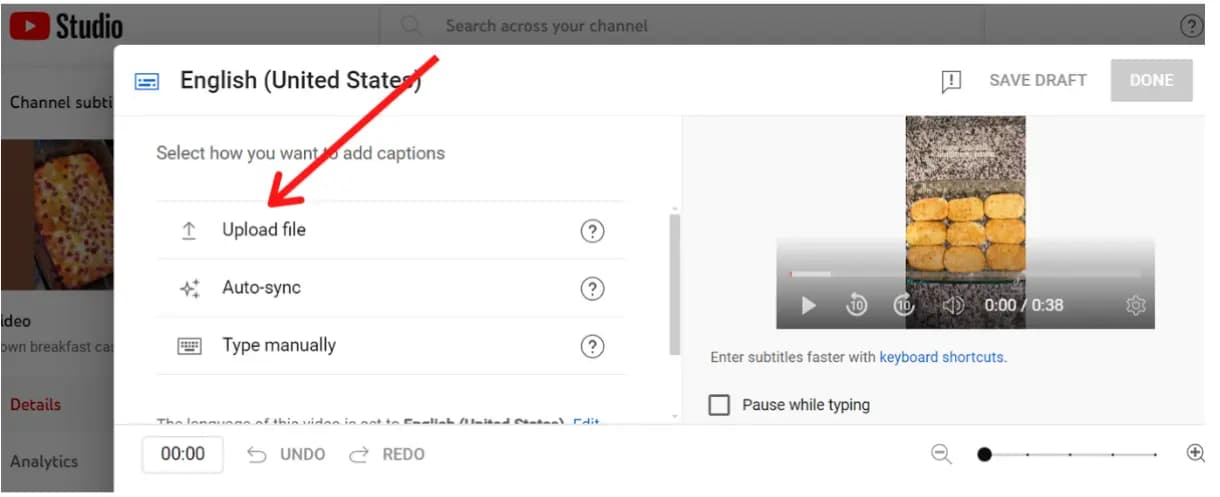
This action enhances the accessibility and enjoyment of your videos for all viewers. Likewise, I've discussed all the methods for adding subtitles to YouTube shorts. It'd be great if you could explore them too.
FAQ's
How Do I Get the Most Accurate Captions?
For perfect captions, try human transcription. It's super accurate, almost 99%! Hiring a person or typing yourself can take time and money. Instead, use a YouTube transcript generator tool for quick and accurate captions.
How Do I Add a Closed Captioning Transcript to YouTube Video?
After putting subtitles on your video, click the 'subtitles/closed captions' button below to activate closed captions. To change the language, click the 'cog' icon and pick from the menu. Easy!