How To Copy YouTube Transcript Without Timestamp
YouTube transcripts are significant for making videos easier to understand. Content creators can learn simple ways to copy YouTube transcripts without timestamps.
In this guide, I will show you different ways to download transcripts without timestamps. It helps you get the transcript text from videos without the time marks.
Download YouTube Transcripts and Subtitles Without Timestamp Manually
To copy YouTube transcript without timestamps:
- Find the desired video on YouTube.
- Click the "more option" of the description and go below the video.
- Select "Show transcript" to reveal the transcript.
- Manually remove timestamps by clicking the three vertical dots.
- Toggle timestamps off.
- Select and copy the transcript text.
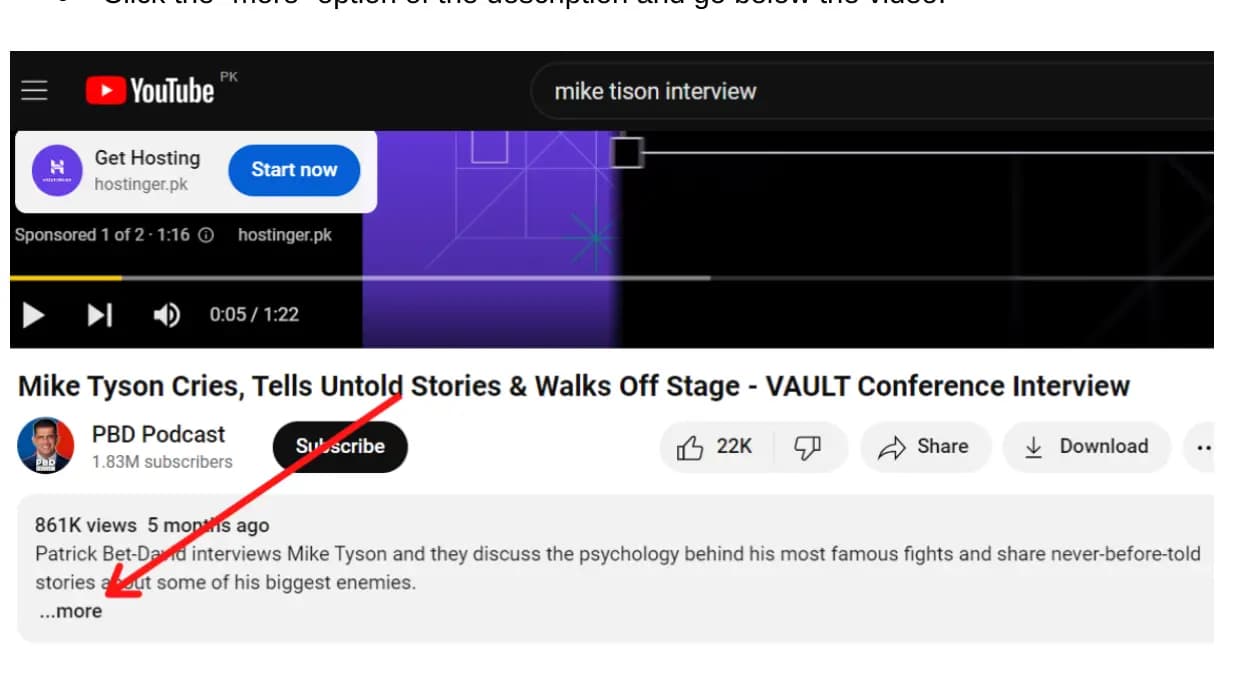
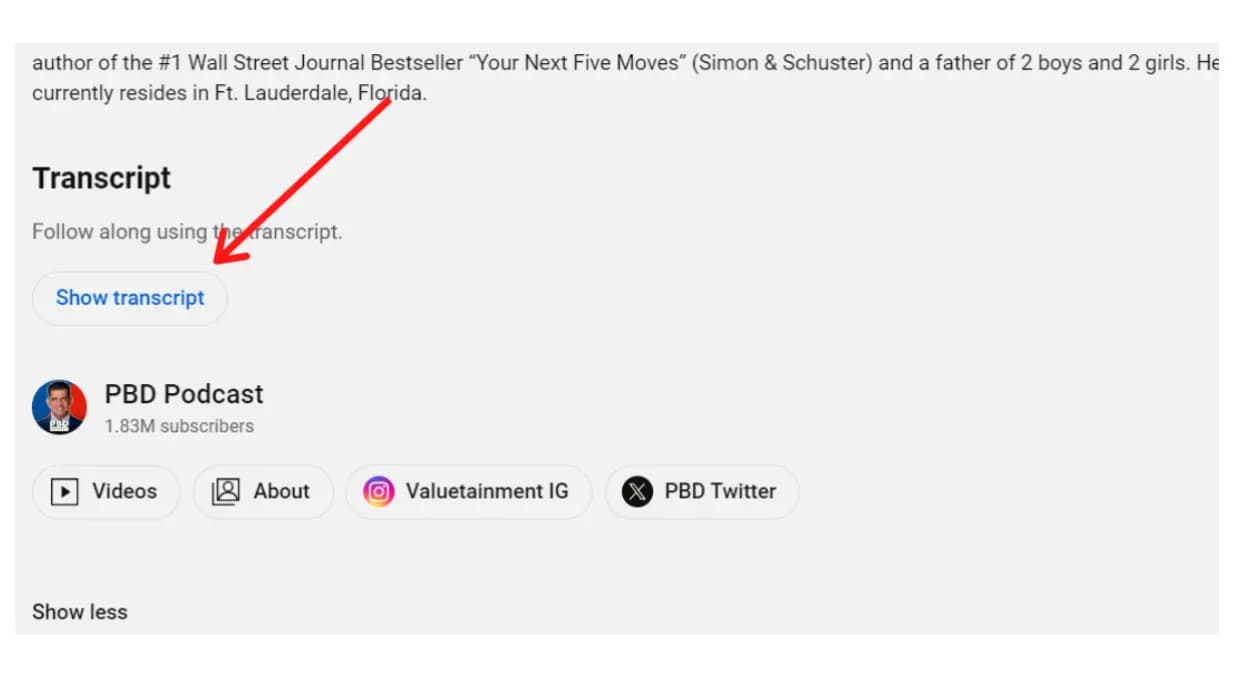
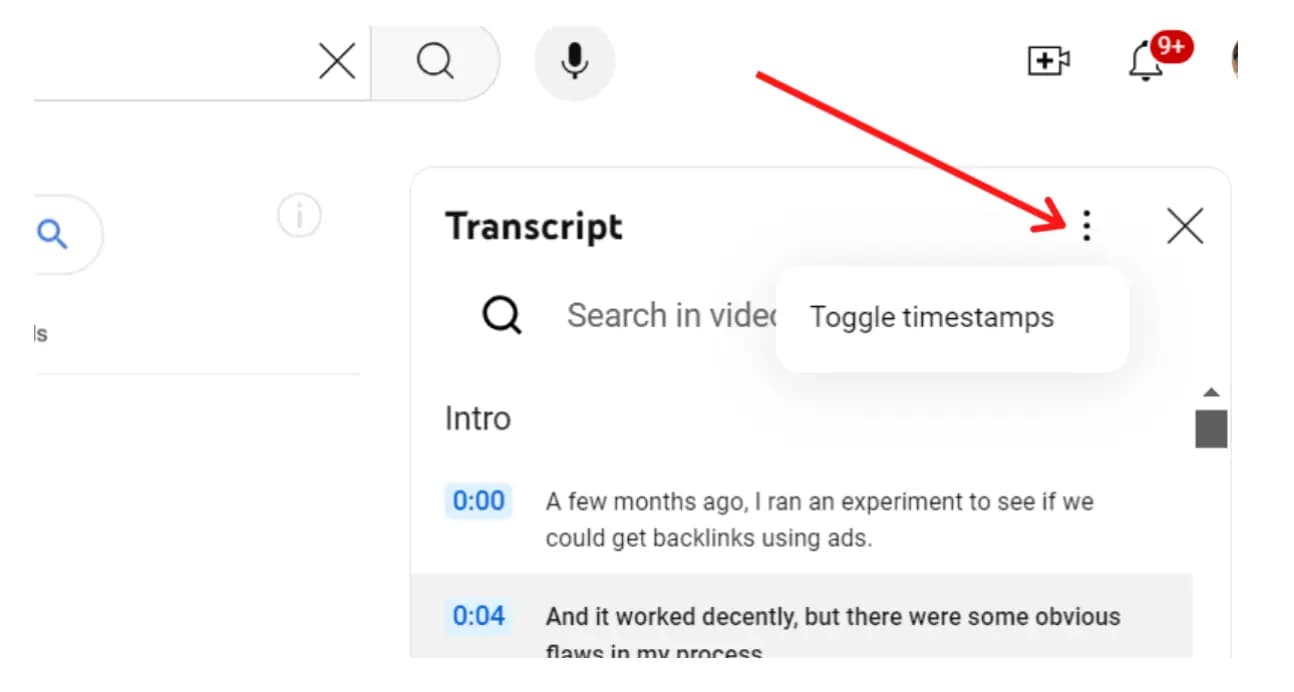
Enjoy your timestamp-free transcript.
Get Transcription From YouTube Channel Transcripts
The YouTube Transcript downloader Tool offers a basic transcription, free of charge, for content creators. This tool helps more people to use things, like videos, even if they can't hear. It's especially good for making sure the deaf community can join in too.
It is easily available on Windows and Mac operating systems. This tool makes videos easier for everyone to watch and get the transcript in just a single click.
Just follow these steps to transcript video from YouTube channel transcripts
- Go to YouTube transcript downloader tool.
- Place the desired video link in the space bar.
- Download the YouTube video transcripts and subtitles quickly.
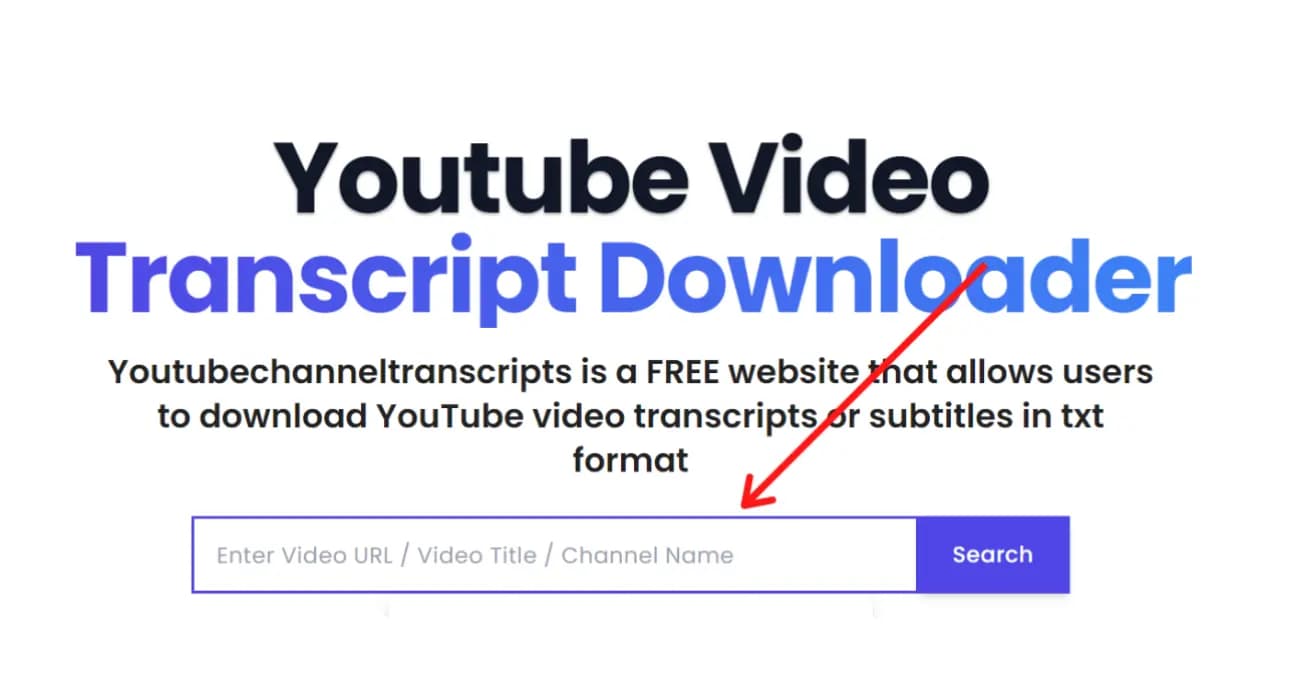
Get YouTube Transcripts with Google Docs
Google Docs provides a powerful, free tool for transcribing YouTube videos.
Steps to Transcribe:
- Open Google Docs: Access Google Docs on your computer and create a new document.
- Activate Voice Typing: Utilize the "Voice Typing" feature under the "Tools" menu. Alternatively, use shortcut keys for quick access.
- Open YouTube Video: Play the desired YouTube video in a separate window or tab. Ensure the microphone functions properly.
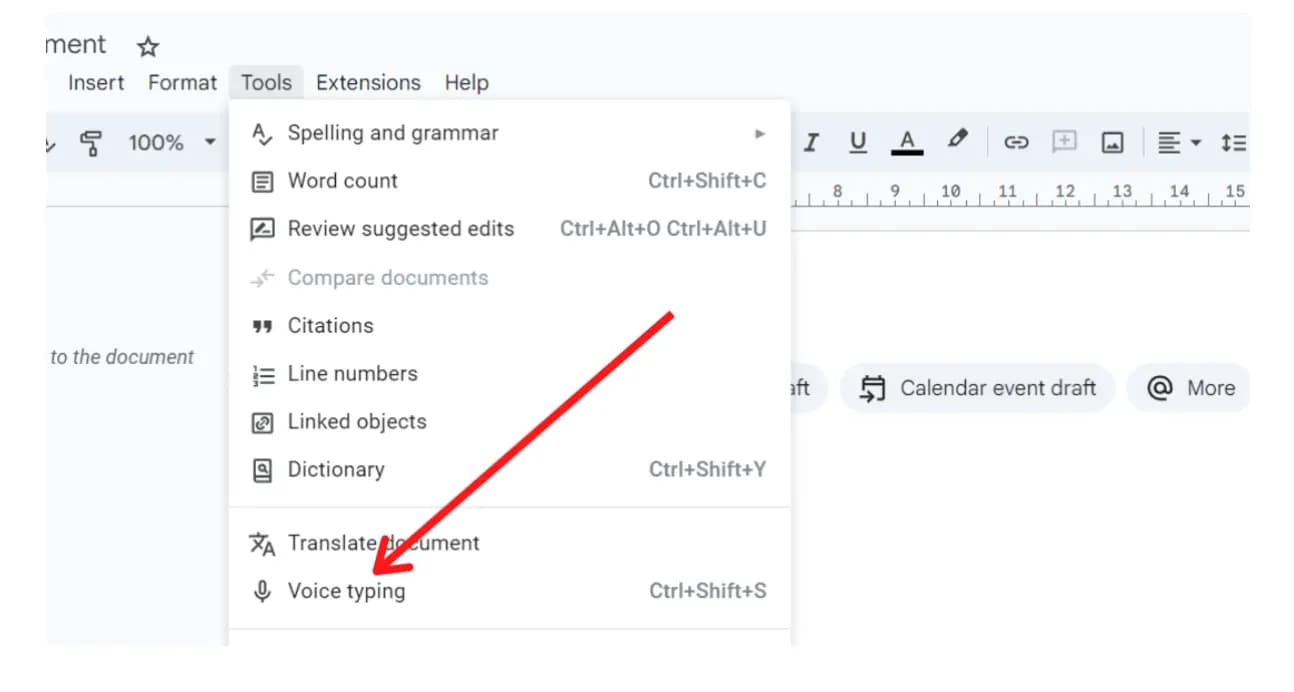
Effortless Transcription:
As the video plays, Google Docs transcribes the audio into text in real-time.
Convenient Control:
Pause and resume the transcription as needed with ease.
Edit and Save the Transcript
Google Docs provides a user-friendly platform for transcription tasks.
Efficient Editing and Formatting
Edit transcripts effortlessly to ensure accuracy and readability.
Download Options
Choose from various formats, including plain text or PDF files.
Overcoming Challenges
While Google Docs simplifies transcription, consider its limitations.
Enhancing Accessibility
Enjoy the opportunity to transcribe YouTube videos quickly and efficiently.
Utilize YouTube Subtitle Downloaders
I will share with you some other tools for video transcription.
Exploring Online Tools
- Use subtitle downloaders to easily get subtitles from videos.
- Different formats like SRT or VTT are there to help different people in different ways.
Simplify Your Process
- Find suitable downloaders effortlessly with a quick search.
- Welcome to all the different tools you can find online.
- Choose the method that suits your needs best.
Efficiency at Your Fingertips
- Downloading YouTube transcripts becomes quicker and easier.
- Take pleasure in how easy and affordable online choices can be.
- Make the most of subtitle downloaders for seamless video transcription.
What is the Difference Between Transcripts and Subtitles?
Subtitles and transcripts have specific jobs in videos.
Subtitles
- Changing spoken words into written ones to help people who have trouble hearing.
- Showing words on the screen while you hear them, so it's simple to understand and follow.
- Capture the main idea of what's being said, making videos accessible to everyone.
Transcripts
- Write down every single word that is said, so you have a full record of the conversation.
- Useful for finding specific information later on.
Both subtitles and transcripts make videos more enjoyable and accessible for everyone.
FAQ's
Can you pull a transcript from YouTube?
Yes, you can pull a transcript from YouTube using different methods. You can directly copy the transcript from YouTube or utilize tools like Maestra's transcription tool. In this article, we discuss other ways to achieve this.
How do I transcribe a YouTube video to text for free?
To transcribe a YouTube video to text for free, utilize a YouTube channel transcripts generator tool. Simply input the YouTube video URL and receive the transcription within seconds.
How can I edit a downloaded YouTube transcript?
You can edit a downloaded YouTube transcript using various text editors or word processors like Microsoft Word or Google Docs.
How do I copy an entire YouTube transcript?
- Examine the video details to ensure it's the correct one.
- Click on the "Show transcript" option provided by YouTube.
- Utilize timestamps to navigate to specific sections if needed.
- Select the appropriate language for the transcript.
- Review the transcript thoroughly for accuracy and completeness.
- Finally, download the entire transcript for your records or further use.
How to view full transcript on YouTube?
To view the full transcript on YouTube, navigate to the video description. Click "Show transcript" to access the captions. You can easily jump to specific parts of the video by clicking on any line of caption text.