How To Look Up Words On YouTube Transcript
When you are watching YouTube videos and need to find something specific, use the transcript feature. It helps you to find the words quickly and saves your time and effort in just a few clicks.
Here, I will show you the two easy steps to find words in the transcript:
Open The Transcript
- Click on the “more” option below the YouTube video and scroll down to bottom.
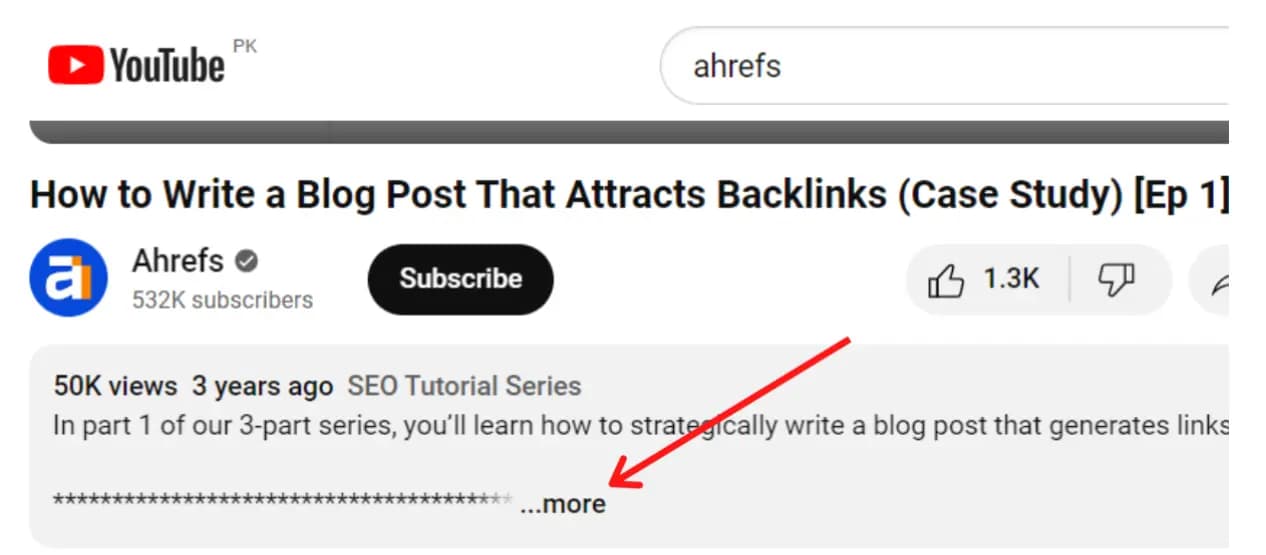
- Select Show Transcript" from the option provided.
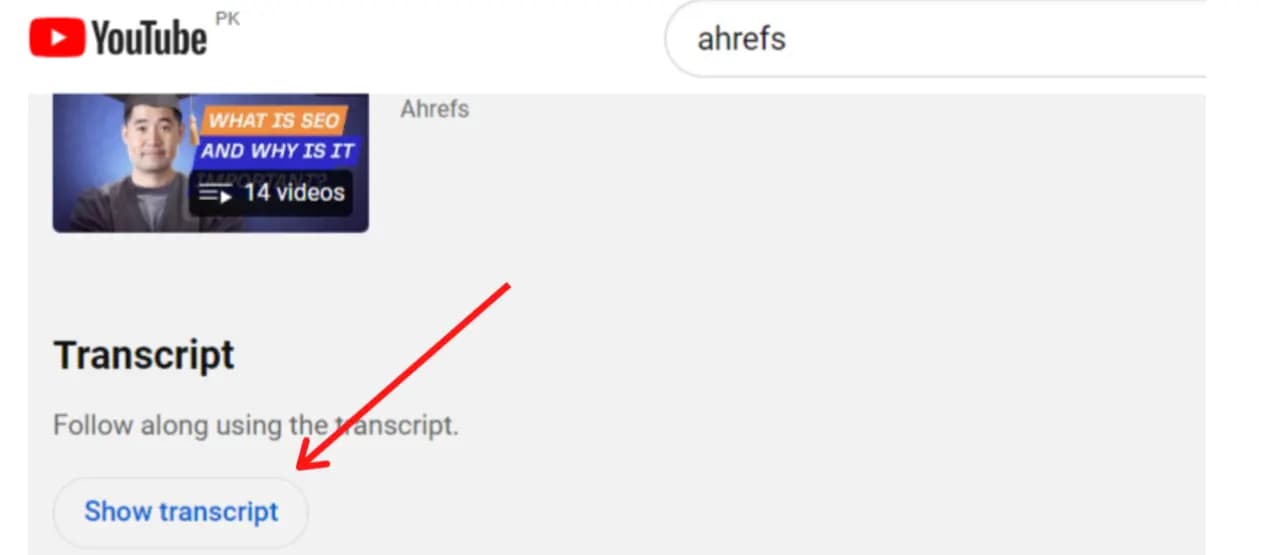
Understanding Timestamps
- The transcript displays on the right side of the video with timestamps.
- Timestamps match up with different parts of the video.
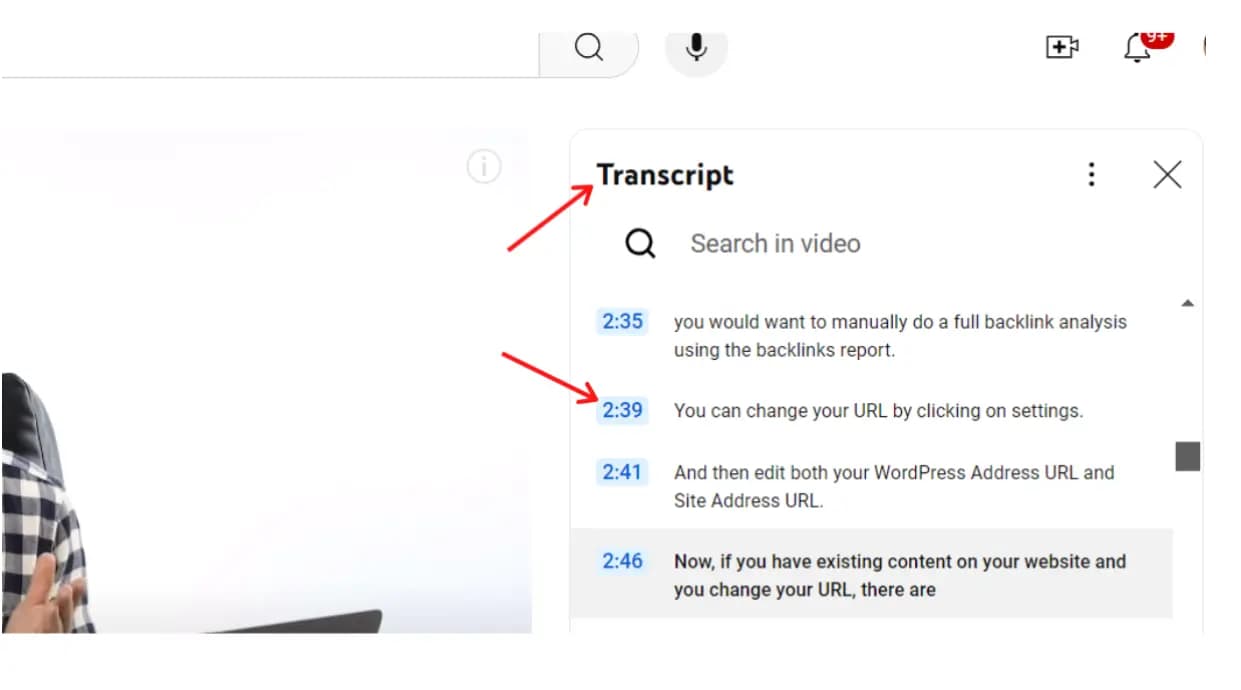
Language Settings
- Check the language setting below the transcript.
- Ensure it's set to English for accurate transcription.
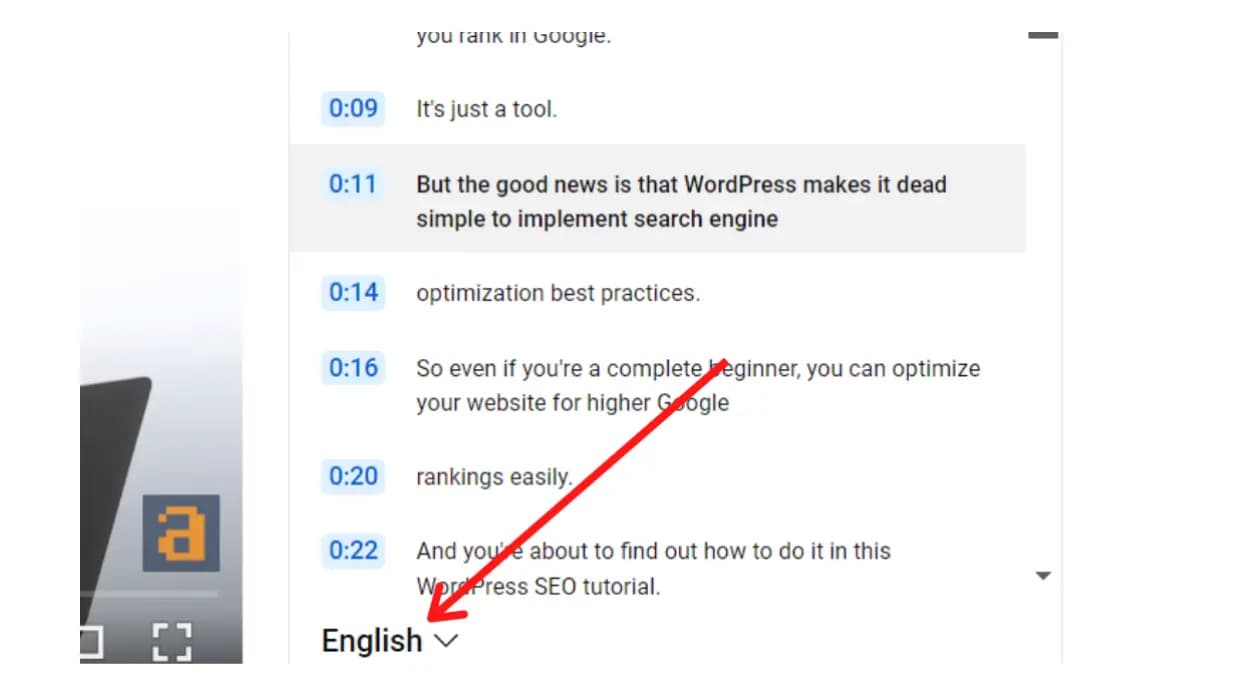
Avoiding Auto-generated Captions
- If set to Auto-generated," switch to English.
- Auto-generated captions may lack accuracy.
Search the Transcript
After completing all the steps above, now look for words in a YouTube transcript, first, open the search tool in your web browser.
Hotkeys for Windows and Mac
- Windows users can press Ctrl + F.
- Mac users can press Cmd + F.
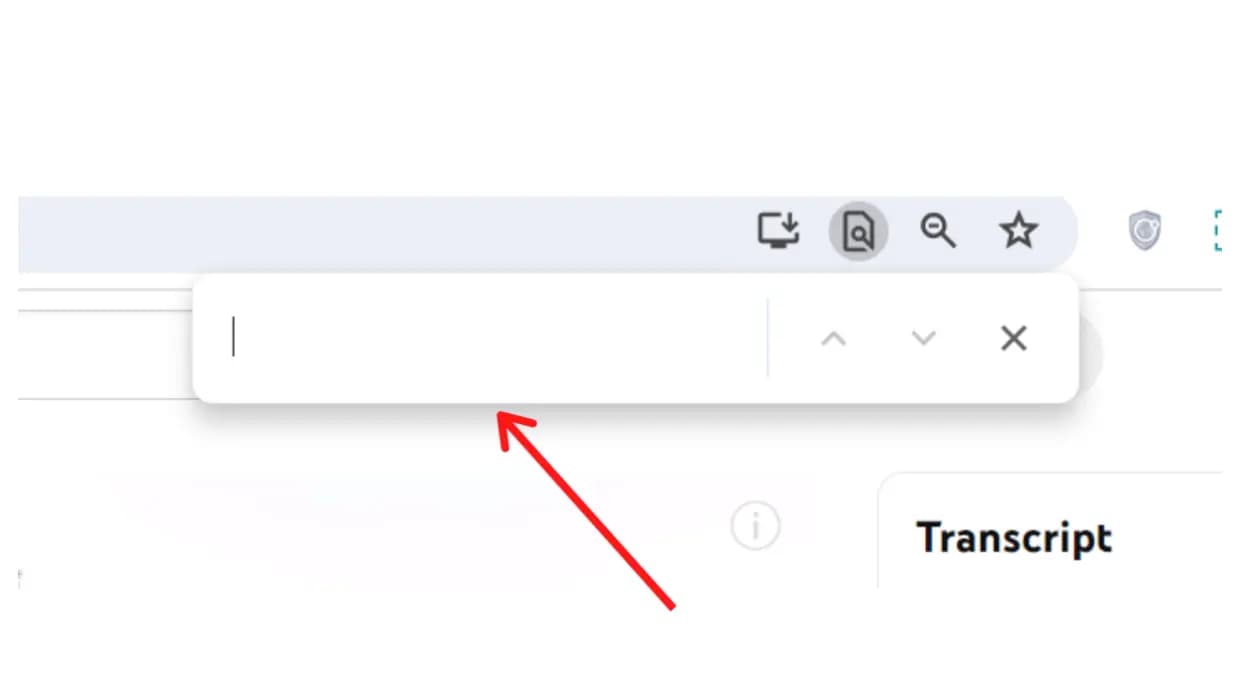
Finding Words and Terms
- In the search bar, type the word or term you need.
- Press Enter to highlight each instance in the transcript.
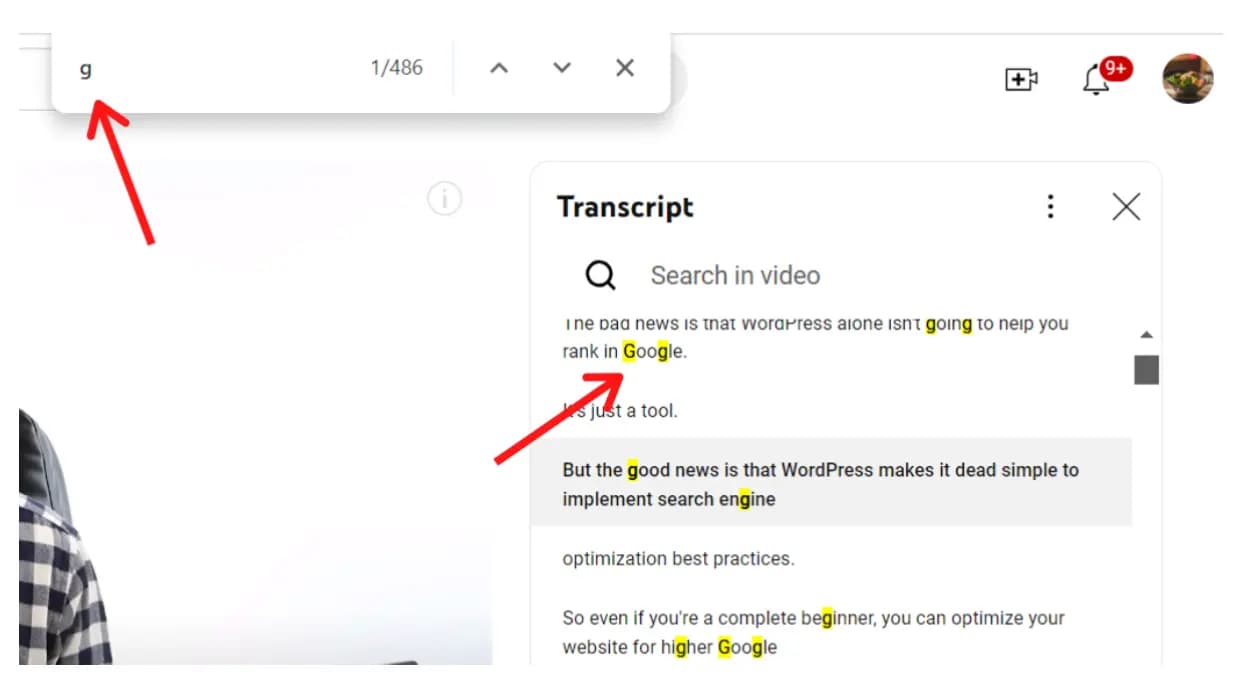
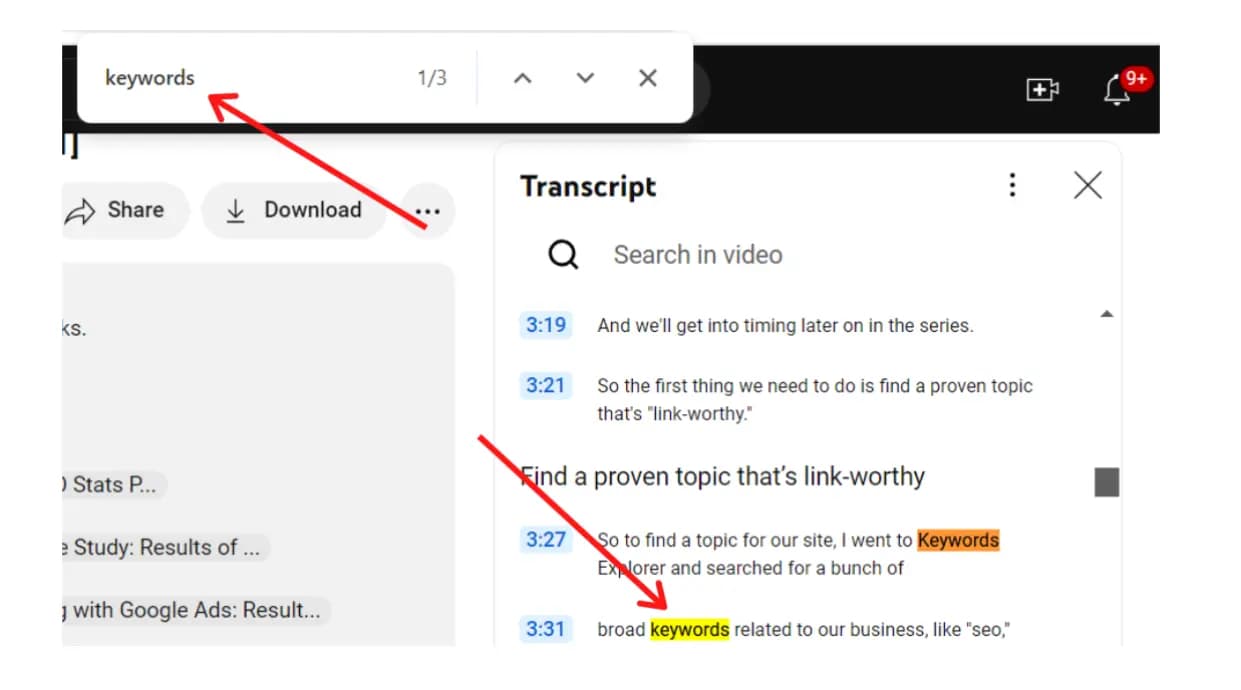
Navigating Through Highlights
- Use the arrow keys to move between highlighted instances.
- Press Enter again to jump to the next word.
Jumping to Video Sections
- Click on the highlighted line to jump to that part of the video.
- This simple feature saves time and enhances your YouTube experience.
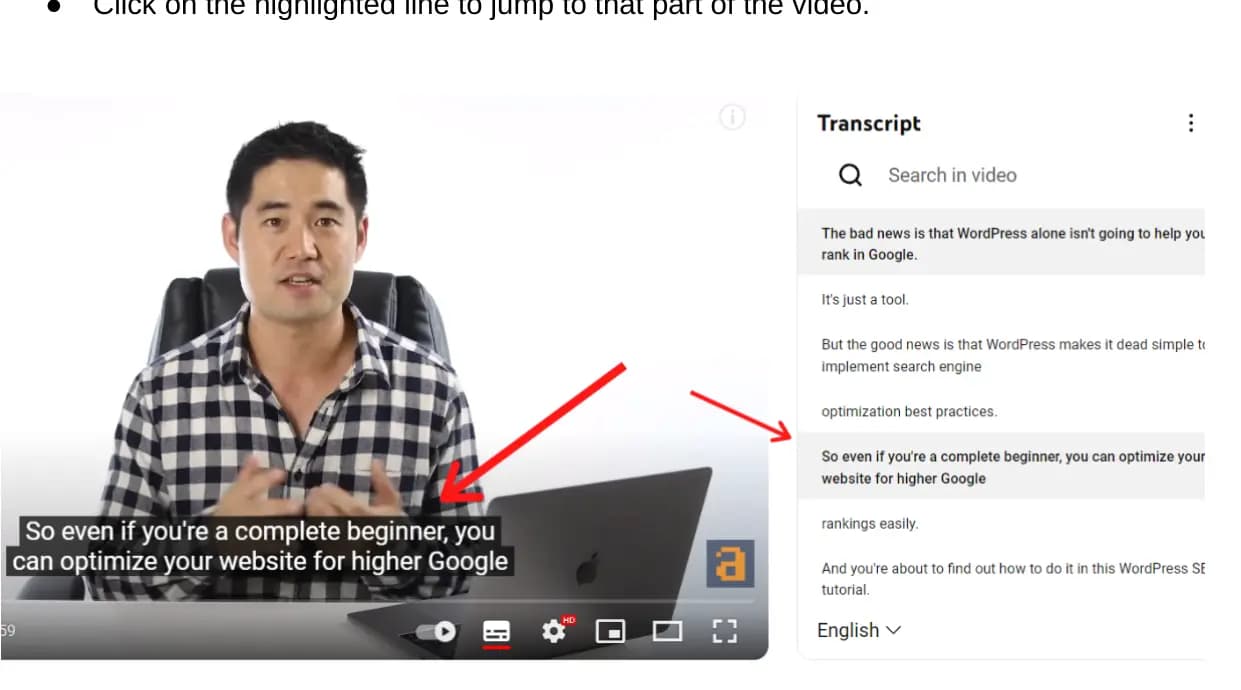
YouTube's automatic transcript might not always be right. Sometimes it misses the words or gets things wrong, Because of this, I've shared another way I've personally used for the content. You can try theYouTube transcript downloader tool. It's easy to use and gives you the right words without making mistakes with just one click.
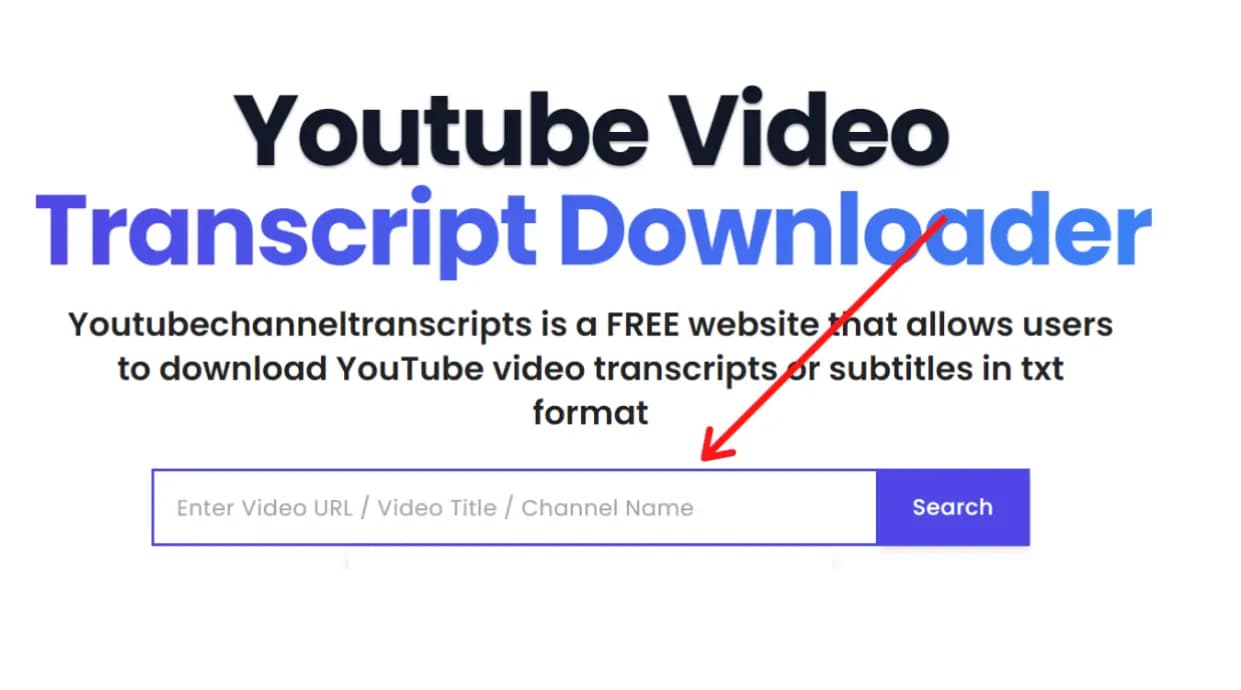
FAQ's
How do you search words in YouTube transcripts?
To search words in a YouTube transcript, open your browser. Use the search functions for easy navigation. For Windows users, press the Ctrl + F hotkey. Mac users can use Cmd + F. Once the search bar appears, type the word or term you want. Press Enter to find it in the transcript. This method highlights each instance of your search term, making it easy to locate specific sections.
How do I get the text from a YouTube video transcript?
To get the text from a YouTube video transcript, start by choosing your video. Open YouTube in your web browser and search for the desired video. Go to the video description and click on Show transcript Select the language for the transcript. Review the text to ensure accuracy. Finally, download the transcription for your use.
How to convert YouTube transcripts to words?
To convert a YouTube transcript to Word, start by copying the text. Select the transcript from the YouTube video. Press Control+C on Windows or Command+C on Mac to copy it. Open Microsoft Word and press Control+V on Windows or Command+V on Mac to paste the text into the document. This method makes transferring the transcript easy and efficient.
Final Words
Quality captions are essential for finding sections in YouTube transcripts. Good captions ensure the video includes the desired search terms. This makes it easier for viewers to find what they want. Search engines can index videos better, helping them rank higher in search results. Higher rankings engage a wider audience. To achieve this, always add captions to your videos.